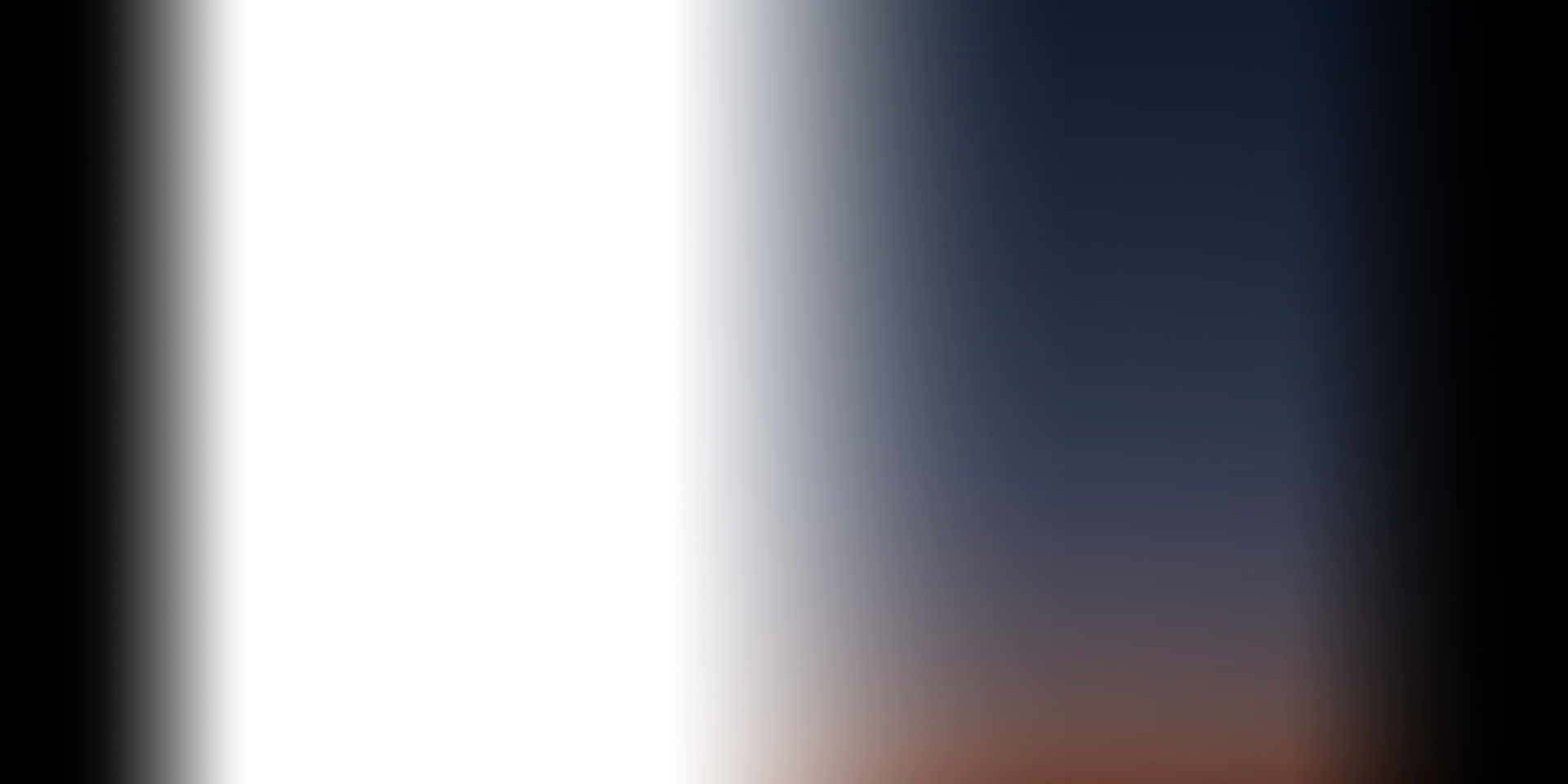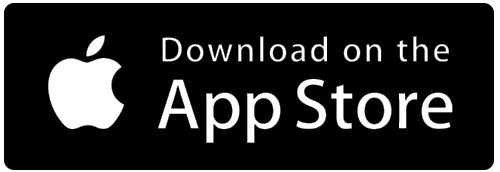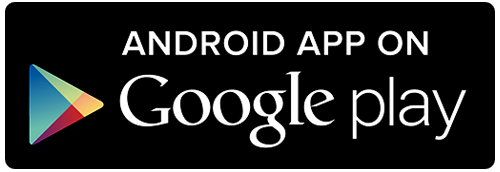It’s a distribution plate with a pre-installed D5 pump, the Thermaltake Core P8 DP-D5 can release the limit for Core P8 Chassis. It can perfectly integrate and upgrade your build. For those who are into RGB, it can be synced with Thermaltake RGB PLUS ecosystem and fulfil your request.
It features 24 addressable LEDs with 16.8 million RGB colors. The lighting is compatible with TT RGB PLUS 2.0 and ASUS, GIGABYTE, MSI, and ASROCK RGB software.
It not only has excellent pressure resistance to sustain the output up to 50 PSI (pounds per square inch) from the pump, but can also guarantee the overall product durability.

TT RGB PLUS Ecosystem
Light up your system with almost limitless possibilities and synchronize your TT RGB PLUS compatible products to create a RGB ecosystem that is truly unique to you.

TT RGB PLUS Software
The new version of Thermaltake’s TT RGB PLUS patented software, providing more lighting effects and PC monitoring functions.

NeonMaker
The NeonMaker is a new and innovative approach to adjusting the RGB
lighting on the some of our products, allowing users
to customize lighting profiles and orchestrate their own light shows.
Personalize Riing Quad Fans, Riing Trio Fans, Distro Case, Floe DX RGB AIO, and TOUGHRAM RGB with
NeonMaker!

Works with Amazon Alexa
All Thermaltake TT RGB PLUS products support Amazon Alexa Voice Service, allowing you to give voice commands to Alexa-enabled devices.
Cautions
Thermaltake recommends the following steps to be taken before using the Pacific series radiators and water blocks:
- To ensure a clean loop, flush and rinse your radiators and water blocks with distilled water prior to use.
- Do not use tap water or distilled water as your coolant, it may harm your loop and reduce performance.
- It is strongly recommended to use market-proven pre-mix coolant, such as Thermaltake Coolant 1000, which offers great performance while protecting the entire liquid loop from corrosion.
- Before storing your water cooling components, please clean, rinse, and dry. This will ensure a longer lifespan for your components.
Thermaltake recommends the following steps to be taken after completing your water loop setup:
- It is strongly recommended to use market-proven pre-mix coolant, such as Thermaltake Coolant 1000, which offers great performance while preventing corrosion in the entire cooling system (copper, brass, nickel, aluminum, and steel).
- Fill the reservoir with coolant and cycle the power on and off several times while the pump pushes the coolant into the loop.
- DO NOT let the pump run dry. If no liquid is entering the pump, turn off your power immediately.
- Fill the reservoir to the top to prevent air from entering the pump.
- If necessary, tilt the system slightly from side to side to bleed the air out of the loop.
- Place paper towels under fittings and joining points to test for leaks.
- Run the loop with the fill port open for about 24 hours to completely bleed the air out of the loop.
- Before starting, flush out your system properly to prevent any coolant or unwanted particles from sticking to your tubes, radiators, and other cooling components.
- Coolant might fade over time.
| P/N |
CL-W345-PL00SW-A |
|---|---|
| Dimensions ( mm ) | 554 (L) x 170 (W) x 85 (H) |
| Material | PMMA |
| Capacity | 450 ml |
| Maximum head | 15 feet (4.5m) |
| Maximum Flow Rate | 1135 L/h |
| Maximum pressure | 50 PSI |
| Input Voltage | 12 V / 5 V |
| Power Input | 37 W / 4.8 W |
| Connector | 4 Pin |
| Pump Speed |
P1: 1,800 RPM P2: 2,550 RPM P3: 3,300 RPM P4: 4,050 RPM P5: 4,800 RPM |
| Screw Thread | G 1/4 |
| Parts | Stopper *5 (G 1/4 ) |
| Interface | USB 2.0 connectors (9 Pin) |
| System compatibility | Windows 10 / 11 |
User Manual
- File Name
- Description
- Size
- Version
- Release Date